Setting up the development environment
This page will help you install and build your first React Native app.
If you are new to mobile development, the easiest way to get started is with Expo CLI. Expo is a set of tools built around React Native and, while it has many features, the most relevant feature for us right now is that it can get you writing a React Native app within minutes. You will only need a recent version of Node.js and a phone or emulator. If you'd like to try out React Native directly in your web browser before installing any tools, you can try out Snack.
If you are already familiar with mobile development, you may want to use React Native CLI. It requires Xcode or Android Studio to get started. If you already have one of these tools installed, you should be able to get up and running within a few minutes. If they are not installed, you should expect to spend about an hour installing and configuring them.
- Expo Go Quickstart
- React Native CLI Quickstart
Assuming that you have Node 14 LTS or greater installed, you can use npm to install the Expo CLI command line utility:
- npm
- Yarn
npm install -g expo-cli
yarn global add expo-cli
Then run the following commands to create a new React Native project called "AwesomeProject":
- npm
- Yarn
expo init AwesomeProject
cd AwesomeProject
npm start # you can also use: expo start
expo init AwesomeProject
cd AwesomeProject
yarn start # you can also use: expo start
This will start a development server for you.
Running your React Native application
Install the Expo client app on your iOS or Android phone and connect to the same wireless network as your computer. On Android, use the Expo app to scan the QR code from your terminal to open your project. On iOS, use the built-in QR code scanner of the Camera app.
Modifying your app
Now that you have successfully run the app, let's modify it. Open App.js in your text editor of choice and edit some lines. The application should reload automatically once you save your changes.
That's it!
Congratulations! You've successfully run and modified your first React Native app.

Now what?
Expo also has docs you can reference if you have questions specific to the tool. You can also ask for help at Expo forums.
These tools help you get started quickly, but before committing to building your app with Expo CLI, read about the limitations.
If you have a problem with Expo, before creating a new issue, please see if there's an existing issue about it:
- in the Expo CLI issues (for issues related to Expo CLI), or
- in the Expo issues (for issues about the Expo client or SDK).
If you're curious to learn more about React Native, check out the Introduction to React Native.
Running your app on a simulator or virtual device
Expo CLI allows you to run your React Native app on a physical device without setting up a development environment. If you want to run your app on the iOS Simulator or an Android Virtual Device, please refer to the instructions for "React Native CLI Quickstart" to learn how to install Xcode or set up your Android development environment.
Once you've set these up, you can launch your app on an Android Virtual Device by running npm run android, or on the iOS Simulator by running npm run ios (macOS only).
Caveats
Because you don't build any native code when using Expo to create a project, it's not possible to include custom native modules beyond the React Native APIs and components that are available in the Expo client app.
If you know that you'll eventually need to include your own native code, Expo is still a good way to get started. In that case you'll need to "eject" eventually to create your own native builds. If you do eject, the "React Native CLI Quickstart" instructions will be required to continue working on your project.
Expo CLI configures your project to use the most recent React Native version that is supported by the Expo client app. The Expo client app usually gains support for a given React Native version with new SDK (released quarterly). You can check this document to find out what versions are supported.
If you're integrating React Native into an existing project, you'll want to skip Expo CLI and go directly to setting up the native build environment. Select "React Native CLI Quickstart" above for instructions on configuring a native build environment for React Native.
Follow these instructions if you need to build native code in your project. For example, if you are integrating React Native into an existing application, or if you "ejected" from Expo, you'll need this section.
The instructions are a bit different depending on your development operating system, and whether you want to start developing for iOS or Android. If you want to develop for both Android and iOS, that's fine - you can pick one to start with, since the setup is a bit different.
Development OS
- macOS
- Windows
- Linux
Target OS
- Android
- iOS
Installing dependencies
You will need Node, Watchman, the React Native command line interface, a JDK, and Android Studio.
While you can use any editor of your choice to develop your app, you will need to install Android Studio in order to set up the necessary tooling to build your React Native app for Android.
Node & Watchman
We recommend installing Node and Watchman using Homebrew. Run the following commands in a Terminal after installing Homebrew:
brew install node
brew install watchman
If you have already installed Node on your system, make sure it is Node 14 or newer.
Watchman is a tool by Facebook for watching changes in the filesystem. It is highly recommended you install it for better performance.
Java Development Kit
We recommend installing the OpenJDK distribution called Azul Zulu using Homebrew. Run the following commands in a Terminal after installing Homebrew:
brew tap homebrew/cask-versions
brew install --cask zulu11
# Get path to where cask was installed to double-click installer
brew info --cask zulu11
After you install the JDK, update your JAVA_HOME environment variable. If you used above steps, JDK will likely be at /Library/Java/JavaVirtualMachines/zulu-11.jdk/Contents/Home
The Zulu OpenJDK distribution offers JDKs for both Intel and M1 Macs. This will make sure your build are faster on M1 Macs compared to using an Intel-based JDK.
If you have already installed JDK on your system, make sure it is JDK 11 or newer.
Android development environment
Setting up your development environment can be somewhat tedious if you're new to Android development. If you're already familiar with Android development, there are a few things you may need to configure. In either case, please make sure to carefully follow the next few steps.
1. Install Android Studio
Download and install Android Studio. While on Android Studio installation wizard, make sure the boxes next to all of the following items are checked:
Android SDKAndroid SDK PlatformAndroid Virtual Device
Then, click "Next" to install all of these components.
If the checkboxes are grayed out, you will have a chance to install these components later on.
Once setup has finalized and you're presented with the Welcome screen, proceed to the next step.
2. Install the Android SDK
Android Studio installs the latest Android SDK by default. Building a React Native app with native code, however, requires the Android 12 (S) SDK in particular. Additional Android SDKs can be installed through the SDK Manager in Android Studio.
To do that, open Android Studio, click on "More Actions" button and select "SDK Manager".
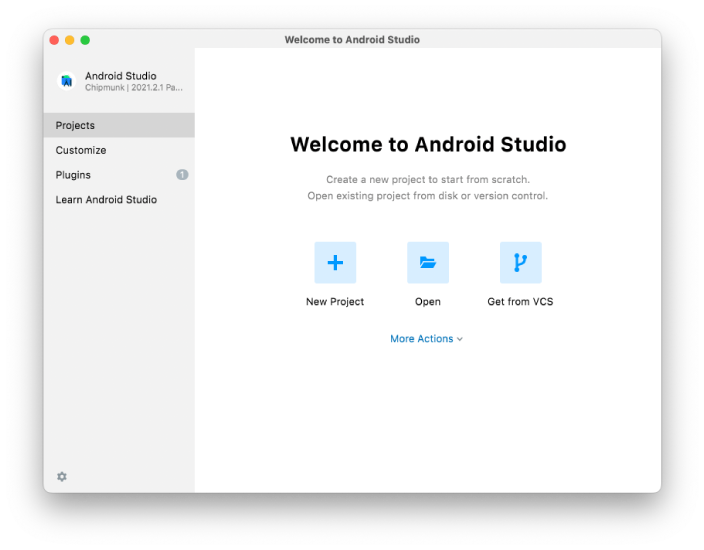
The SDK Manager can also be found within the Android Studio "Preferences" dialog, under Appearance & Behavior → System Settings → Android SDK.
Select the "SDK Platforms" tab from within the SDK Manager, then check the box next to "Show Package Details" in the bottom right corner. Look for and expand the Android 12 (S) entry, then make sure the following items are checked:
Android SDK Platform 31Intel x86 Atom_64 System ImageorGoogle APIs Intel x86 Atom System Image
Next, select the "SDK Tools" tab and check the box next to "Show Package Details" here as well. Look for and expand the "Android SDK Build-Tools" entry, then make sure that 31.0.0 is selected.
Finally, click "Apply" to download and install the Android SDK and related build tools.
3. Configure the ANDROID_SDK_ROOT environment variable
The React Native tools require some environment variables to be set up in order to build apps with native code.
Add the following lines to your $HOME/.bash_profile or $HOME/.bashrc (if you are using zsh then ~/.zprofile or ~/.zshrc) config file:
export ANDROID_SDK_ROOT=$HOME/Library/Android/sdk
export PATH=$PATH:$ANDROID_SDK_ROOT/emulator
export PATH=$PATH:$ANDROID_SDK_ROOT/platform-tools
.bash_profileis specific tobash. If you're using another shell, you will need to edit the appropriate shell-specific config file.
Type source $HOME/.bash_profile for bash or source $HOME/.zprofile to load the config into your current shell. Verify that ANDROID_SDK_ROOT has been set by running echo $ANDROID_SDK_ROOT and the appropriate directories have been added to your path by running echo $PATH.
Please make sure you use the correct Android SDK path. You can find the actual location of the SDK in the Android Studio "Preferences" dialog, under Appearance & Behavior → System Settings → Android SDK.
React Native Command Line Interface
React Native has a built-in command line interface. Rather than install and manage a specific version of the CLI globally, we recommend you access the current version at runtime using npx, which ships with Node.js. With npx react-native <command>, the current stable version of the CLI will be downloaded and executed at the time the command is run.
Creating a new application
If you previously installed a global
react-native-clipackage, please remove it as it may cause unexpected issues.
React Native has a built-in command line interface, which you can use to generate a new project. You can access it without installing anything globally using npx, which ships with Node.js. Let's create a new React Native project called "AwesomeProject":
npx react-native init AwesomeProject
This is not necessary if you are integrating React Native into an existing application, if you "ejected" from Expo, or if you're adding Android support to an existing React Native project (see Integration with Existing Apps). You can also use a third-party CLI to init your React Native app, such as Ignite CLI.
[Optional] Using a specific version or template
If you want to start a new project with a specific React Native version, you can use the --version argument:
npx react-native init AwesomeProject --version X.XX.X
You can also start a project with a custom React Native template, like TypeScript, with --template argument:
npx react-native init AwesomeTSProject --template react-native-template-typescript
Preparing the Android device
You will need an Android device to run your React Native Android app. This can be either a physical Android device, or more commonly, you can use an Android Virtual Device which allows you to emulate an Android device on your computer.
Either way, you will need to prepare the device to run Android apps for development.
Using a physical device
If you have a physical Android device, you can use it for development in place of an AVD by plugging it in to your computer using a USB cable and following the instructions here.
Using a virtual device
If you use Android Studio to open ./AwesomeProject/android, you can see the list of available Android Virtual Devices (AVDs) by opening the "AVD Manager" from within Android Studio. Look for an icon that looks like this:
If you have recently installed Android Studio, you will likely need to create a new AVD. Select "Create Virtual Device...", then pick any Phone from the list and click "Next", then select the S API Level 31 image.
Click "Next" then "Finish" to create your AVD. At this point you should be able to click on the green triangle button next to your AVD to launch it, then proceed to the next step.
Running your React Native application
Step 1: Start Metro
First, you will need to start Metro, the JavaScript bundler that ships with React Native. Metro "takes in an entry file and various options, and returns a single JavaScript file that includes all your code and its dependencies."—Metro Docs
To start Metro, run npx react-native start inside your React Native project folder:
npx react-native start
react-native start starts Metro Bundler.
If you use the Yarn package manager, you can use
yarninstead ofnpxwhen running React Native commands inside an existing project.
If you're familiar with web development, Metro is a lot like webpack—for React Native apps. Unlike Kotlin or Java, JavaScript isn't compiled—and neither is React Native. Bundling isn't the same as compiling, but it can help improve startup performance and translate some platform-specific JavaScript into more widely supported JavaScript.
Step 2: Start your application
Let Metro Bundler run in its own terminal. Open a new terminal inside your React Native project folder. Run the following:
npx react-native run-android
If everything is set up correctly, you should see your new app running in your Android emulator shortly.
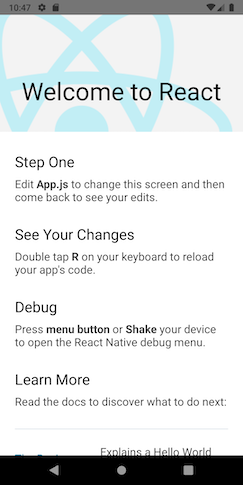
npx react-native run-android is one way to run your app - you can also run it directly from within Android Studio.
If you can't get this to work, see the Troubleshooting page.
Modifying your app
Now that you have successfully run the app, let's modify it.
- Open
App.jsin your text editor of choice and edit some lines. - Press the
Rkey twice or selectReloadfrom the Developer Menu (⌘M) to see your changes!
That's it!
Congratulations! You've successfully run and modified your first React Native app.

Now what?
- If you want to add this new React Native code to an existing application, check out the Integration guide.
If you're curious to learn more about React Native, check out the Introduction to React Native.
Installing dependencies
You will need Node, Watchman, the React Native command line interface, Xcode and CocoaPods.
While you can use any editor of your choice to develop your app, you will need to install Xcode in order to set up the necessary tooling to build your React Native app for iOS.
Node & Watchman
We recommend installing Node and Watchman using Homebrew. Run the following commands in a Terminal after installing Homebrew:
brew install node
brew install watchman
If you have already installed Node on your system, make sure it is Node 14 or newer.
Watchman is a tool by Facebook for watching changes in the filesystem. It is highly recommended you install it for better performance.
Xcode
The easiest way to install Xcode is via the Mac App Store. Installing Xcode will also install the iOS Simulator and all the necessary tools to build your iOS app.
If you have already installed Xcode on your system, make sure it is version 10 or newer.
Command Line Tools
You will also need to install the Xcode Command Line Tools. Open Xcode, then choose "Preferences..." from the Xcode menu. Go to the Locations panel and install the tools by selecting the most recent version in the Command Line Tools dropdown.
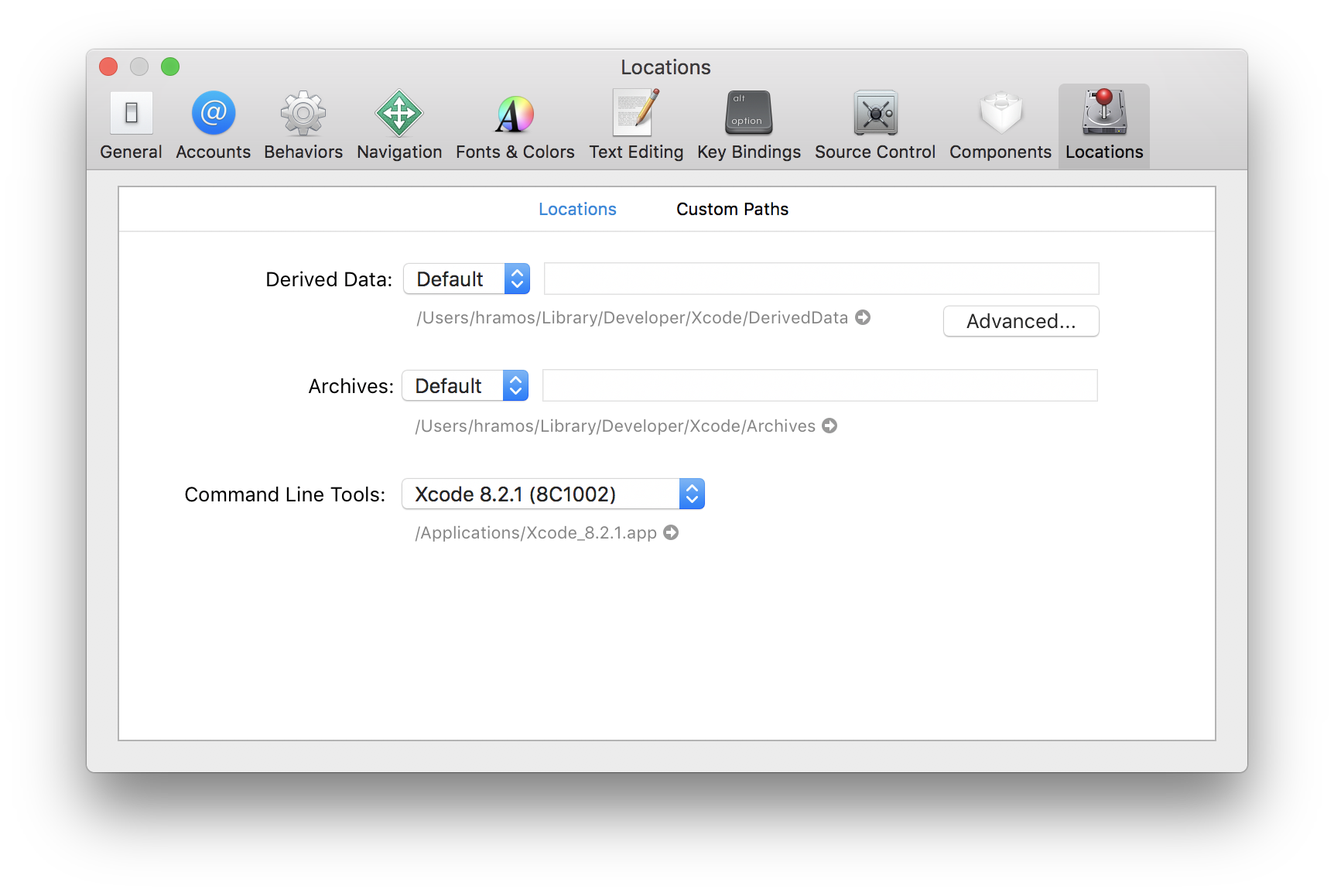
Installing an iOS Simulator in Xcode
To install a simulator, open Xcode > Preferences... and select the Components tab. Select a simulator with the corresponding version of iOS you wish to use.
CocoaPods
CocoaPods is built with Ruby and it will be installable with the default Ruby available on macOS. You can use a Ruby Version manager, however we recommend that you use the standard Ruby available on macOS unless you know what you're doing.
Using the default Ruby install will require you to use sudo when installing gems. (This is only an issue for the duration of the gem installation, though.)
sudo gem install cocoapods
For more information, please visit CocoaPods Getting Started guide.
React Native Command Line Interface
React Native has a built-in command line interface. Rather than install and manage a specific version of the CLI globally, we recommend you access the current version at runtime using npx, which ships with Node.js. With npx react-native <command>, the current stable version of the CLI will be downloaded and executed at the time the command is run.
Creating a new application
If you previously installed a global
react-native-clipackage, please remove it as it may cause unexpected issues.
You can use React Native's built-in command line interface to generate a new project. Let's create a new React Native project called "AwesomeProject":
npx react-native init AwesomeProject
This is not necessary if you are integrating React Native into an existing application, if you "ejected" from Expo, or if you're adding iOS support to an existing React Native project (see Integration with Existing Apps). You can also use a third-party CLI to init your React Native app, such as Ignite CLI.
[Optional] Using a specific version or template
If you want to start a new project with a specific React Native version, you can use the --version argument:
npx react-native init AwesomeProject --version X.XX.X
You can also start a project with a custom React Native template, like TypeScript, with --template argument:
npx react-native init AwesomeTSProject --template react-native-template-typescript
Note If the above command is failing, you may have old version of
react-nativeorreact-native-cliinstalled globally on your pc. Try uninstalling the cli and run the cli usingnpx.
Running your React Native application
Step 1: Start Metro
First, you will need to start Metro, the JavaScript bundler that ships with React Native. Metro "takes in an entry file and various options, and returns a single JavaScript file that includes all your code and its dependencies."—Metro Docs
To start Metro, run npx react-native start inside your React Native project folder:
npx react-native start
react-native start starts Metro Bundler.
If you use the Yarn package manager, you can use
yarninstead ofnpxwhen running React Native commands inside an existing project.
If you're familiar with web development, Metro is a lot like webpack—for React Native apps. Unlike Swift or Objective-C, JavaScript isn't compiled—and neither is React Native. Bundling isn't the same as compiling, but it can help improve startup performance and translate some platform-specific JavaScript into more widely supported JavaScript.
Step 2: Start your application
Let Metro Bundler run in its own terminal. Open a new terminal inside your React Native project folder. Run the following:
npx react-native run-ios
You should see your new app running in the iOS Simulator shortly.
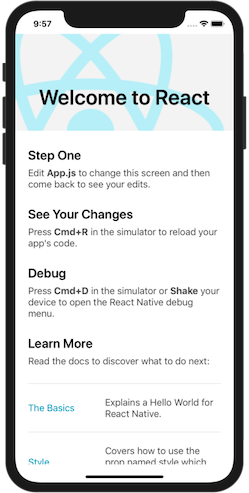
npx react-native run-ios is one way to run your app. You can also run it directly from within Xcode.
If you can't get this to work, see the Troubleshooting page.
Running on a device
The above command will automatically run your app on the iOS Simulator by default. If you want to run the app on an actual physical iOS device, please follow the instructions here.
Modifying your app
Now that you have successfully run the app, let's modify it.
- Open
App.jsin your text editor of choice and edit some lines. - Hit
⌘Rin your iOS Simulator to reload the app and see your changes!
That's it!
Congratulations! You've successfully run and modified your first React Native app.

Now what?
- If you want to add this new React Native code to an existing application, check out the Integration guide.
If you're curious to learn more about React Native, check out the Introduction to React Native.
Target OS
- Android
- iOS
Installing dependencies
You will need Node, the React Native command line interface, a JDK, and Android Studio.
While you can use any editor of your choice to develop your app, you will need to install Android Studio in order to set up the necessary tooling to build your React Native app for Android.
Node, JDK
We recommend installing Node via Chocolatey, a popular package manager for Windows.
It is recommended to use an LTS version of Node. If you want to be able to switch between different versions, you might want to install Node via nvm-windows, a Node version manager for Windows.
React Native also requires Java SE Development Kit (JDK), which can be installed using Chocolatey as well.
Open an Administrator Command Prompt (right click Command Prompt and select "Run as Administrator"), then run the following command:
choco install -y nodejs-lts openjdk11
If you have already installed Node on your system, make sure it is Node 14 or newer. If you already have a JDK on your system, make sure it is version 11 or newer.
You can find additional installation options on Node's Downloads page.
If you're using the latest version of Java Development Kit, you'll need to change the Gradle version of your project so it can recognize the JDK. You can do that by going to
{project root folder}\android\gradle\wrapper\gradle-wrapper.propertiesand changing thedistributionUrlvalue to upgrade the Gradle version. You can check out here the latest releases of Gradle.
Android development environment
Setting up your development environment can be somewhat tedious if you're new to Android development. If you're already familiar with Android development, there are a few things you may need to configure. In either case, please make sure to carefully follow the next few steps.
1. Install Android Studio
Download and install Android Studio. While on Android Studio installation wizard, make sure the boxes next to all of the following items are checked:
Android SDKAndroid SDK PlatformAndroid Virtual Device- If you are not already using Hyper-V:
Performance (Intel ® HAXM)(See here for AMD or Hyper-V)
Then, click "Next" to install all of these components.
If the checkboxes are grayed out, you will have a chance to install these components later on.
Once setup has finalized and you're presented with the Welcome screen, proceed to the next step.
2. Install the Android SDK
Android Studio installs the latest Android SDK by default. Building a React Native app with native code, however, requires the Android 12 (S) SDK in particular. Additional Android SDKs can be installed through the SDK Manager in Android Studio.
To do that, open Android Studio, click on "More Actions" button and select "SDK Manager".
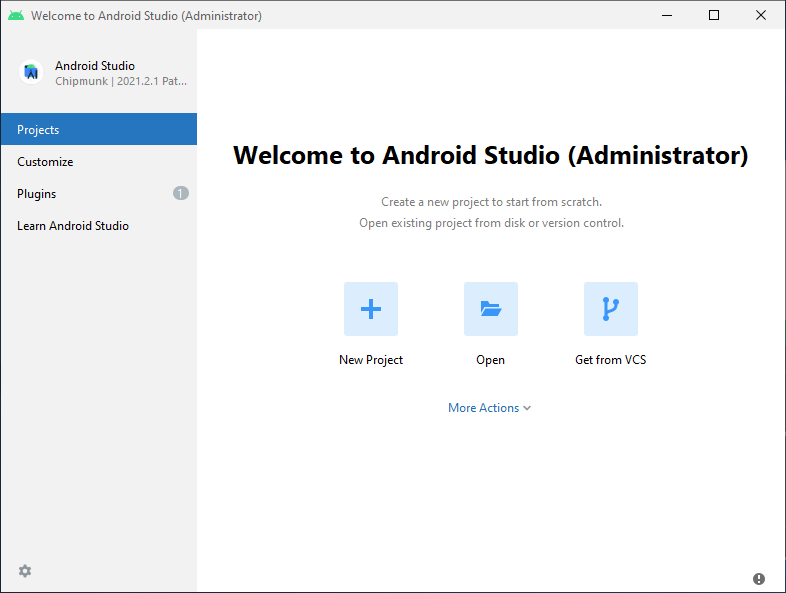
The SDK Manager can also be found within the Android Studio "Preferences" dialog, under Appearance & Behavior → System Settings → Android SDK.
Select the "SDK Platforms" tab from within the SDK Manager, then check the box next to "Show Package Details" in the bottom right corner. Look for and expand the Android 12 (S) entry, then make sure the following items are checked:
Android SDK Platform 31Intel x86 Atom_64 System ImageorGoogle APIs Intel x86 Atom System Image
Next, select the "SDK Tools" tab and check the box next to "Show Package Details" here as well. Look for and expand the "Android SDK Build-Tools" entry, then make sure that 31.0.0 is selected.
Finally, click "Apply" to download and install the Android SDK and related build tools.
3. Configure the ANDROID_HOME environment variable
The React Native tools require some environment variables to be set up in order to build apps with native code.
- Open the Windows Control Panel.
- Click on User Accounts, then click User Accounts again
- Click on Change my environment variables
- Click on New... to create a new
ANDROID_HOMEuser variable that points to the path to your Android SDK:
The SDK is installed, by default, at the following location:
%LOCALAPPDATA%\Android\Sdk
You can find the actual location of the SDK in the Android Studio "Settings" dialog, under Appearance & Behavior → System Settings → Android SDK.
Open a new Command Prompt window to ensure the new environment variable is loaded before proceeding to the next step.
- Open powershell
- Copy and paste Get-ChildItem -Path Env:\ into powershell
- Verify
ANDROID_HOMEhas been added
4. Add platform-tools to Path
- Open the Windows Control Panel.
- Click on User Accounts, then click User Accounts again
- Click on Change my environment variables
- Select the Path variable.
- Click Edit.
- Click New and add the path to platform-tools to the list.
The default location for this folder is:
%LOCALAPPDATA%\Android\Sdk\platform-tools
React Native Command Line Interface
React Native has a built-in command line interface. Rather than install and manage a specific version of the CLI globally, we recommend you access the current version at runtime using npx, which ships with Node.js. With npx react-native <command>, the current stable version of the CLI will be downloaded and executed at the time the command is run.
Creating a new application
If you previously installed a global
react-native-clipackage, please remove it as it may cause unexpected issues.
React Native has a built-in command line interface, which you can use to generate a new project. You can access it without installing anything globally using npx, which ships with Node.js. Let's create a new React Native project called "AwesomeProject":
npx react-native init AwesomeProject
This is not necessary if you are integrating React Native into an existing application, if you "ejected" from Expo, or if you're adding Android support to an existing React Native project (see Integration with Existing Apps). You can also use a third-party CLI to init your React Native app, such as Ignite CLI.
[Optional] Using a specific version or template
If you want to start a new project with a specific React Native version, you can use the --version argument:
npx react-native init AwesomeProject --version X.XX.X
You can also start a project with a custom React Native template, like TypeScript, with --template argument:
npx react-native init AwesomeTSProject --template react-native-template-typescript
Preparing the Android device
You will need an Android device to run your React Native Android app. This can be either a physical Android device, or more commonly, you can use an Android Virtual Device which allows you to emulate an Android device on your computer.
Either way, you will need to prepare the device to run Android apps for development.
Using a physical device
If you have a physical Android device, you can use it for development in place of an AVD by plugging it in to your computer using a USB cable and following the instructions here.
Using a virtual device
If you use Android Studio to open ./AwesomeProject/android, you can see the list of available Android Virtual Devices (AVDs) by opening the "AVD Manager" from within Android Studio. Look for an icon that looks like this:
If you have recently installed Android Studio, you will likely need to create a new AVD. Select "Create Virtual Device...", then pick any Phone from the list and click "Next", then select the Q API Level 31 image.
If you don't have HAXM installed, click on "Install HAXM" or follow these instructions to set it up, then go back to the AVD Manager.
Click "Next" then "Finish" to create your AVD. At this point you should be able to click on the green triangle button next to your AVD to launch it, then proceed to the next step.
Running your React Native application
Step 1: Start Metro
First, you will need to start Metro, the JavaScript bundler that ships with React Native. Metro "takes in an entry file and various options, and returns a single JavaScript file that includes all your code and its dependencies."—Metro Docs
To start Metro, run npx react-native start inside your React Native project folder:
npx react-native start
react-native start starts Metro Bundler.
If you use the Yarn package manager, you can use
yarninstead ofnpxwhen running React Native commands inside an existing project.
If you're familiar with web development, Metro is a lot like webpack—for React Native apps. Unlike Kotlin or Java, JavaScript isn't compiled—and neither is React Native. Bundling isn't the same as compiling, but it can help improve startup performance and translate some platform-specific JavaScript into more widely supported JavaScript.
Step 2: Start your application
Let Metro Bundler run in its own terminal. Open a new terminal inside your React Native project folder. Run the following:
npx react-native run-android
If everything is set up correctly, you should see your new app running in your Android emulator shortly.
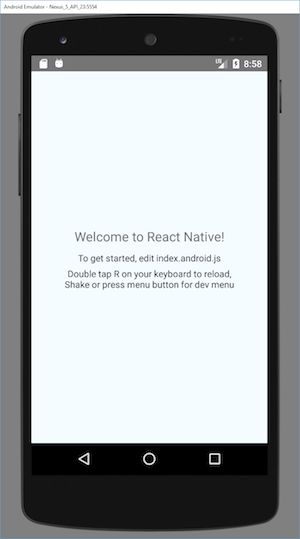
npx react-native run-android is one way to run your app - you can also run it directly from within Android Studio.
If you can't get this to work, see the Troubleshooting page.
Modifying your app
Now that you have successfully run the app, let's modify it.
- Open
App.jsin your text editor of choice and edit some lines. - Press the
Rkey twice or selectReloadfrom the Developer Menu (Ctrl + M) to see your changes!
That's it!
Congratulations! You've successfully run and modified your first React Native app.

Now what?
- If you want to add this new React Native code to an existing application, check out the Integration guide.
If you're curious to learn more about React Native, check out the Introduction to React Native.
Unsupported
A Mac is required to build projects with native code for iOS. You can follow the Expo CLI Quickstart to learn how to build your app using Expo instead.
Target OS
- Android
- iOS
Installing dependencies
You will need Node, the React Native command line interface, a JDK, and Android Studio.
While you can use any editor of your choice to develop your app, you will need to install Android Studio in order to set up the necessary tooling to build your React Native app for Android.
Node
Follow the installation instructions for your Linux distribution to install Node 14 or newer.
Java Development Kit
React Native requires at least the version 8 of the Java SE Development Kit (JDK). You may download and install OpenJDK from AdoptOpenJDK or your system packager. You may also Download and install Oracle JDK 14 if desired.
Android development environment
Setting up your development environment can be somewhat tedious if you're new to Android development. If you're already familiar with Android development, there are a few things you may need to configure. In either case, please make sure to carefully follow the next few steps.
1. Install Android Studio
Download and install Android Studio. While on Android Studio installation wizard, make sure the boxes next to all of the following items are checked:
Android SDKAndroid SDK PlatformAndroid Virtual Device
Then, click "Next" to install all of these components.
If the checkboxes are grayed out, you will have a chance to install these components later on.
Once setup has finalized and you're presented with the Welcome screen, proceed to the next step.
2. Install the Android SDK
Android Studio installs the latest Android SDK by default. Building a React Native app with native code, however, requires the Android 12 (S) SDK in particular. Additional Android SDKs can be installed through the SDK Manager in Android Studio.
To do that, open Android Studio, click on "Configure" button and select "SDK Manager".
The SDK Manager can also be found within the Android Studio "Preferences" dialog, under Appearance & Behavior → System Settings → Android SDK.
Select the "SDK Platforms" tab from within the SDK Manager, then check the box next to "Show Package Details" in the bottom right corner. Look for and expand the Android 12 (S) entry, then make sure the following items are checked:
Android SDK Platform 31Intel x86 Atom_64 System ImageorGoogle APIs Intel x86 Atom System Image
Next, select the "SDK Tools" tab and check the box next to "Show Package Details" here as well. Look for and expand the "Android SDK Build-Tools" entry, then make sure that 31.0.0 is selected.
Finally, click "Apply" to download and install the Android SDK and related build tools.
3. Configure the ANDROID_SDK_ROOT environment variable
The React Native tools require some environment variables to be set up in order to build apps with native code.
Add the following lines to your $HOME/.bash_profile or $HOME/.bashrc (if you are using zsh then ~/.zprofile or ~/.zshrc) config file:
export ANDROID_SDK_ROOT=$HOME/Library/Android/sdk
export PATH=$PATH:$ANDROID_SDK_ROOT/emulator
export PATH=$PATH:$ANDROID_SDK_ROOT/platform-tools
.bash_profileis specific tobash. If you're using another shell, you will need to edit the appropriate shell-specific config file.
Type source $HOME/.bash_profile for bash or source $HOME/.zprofile to load the config into your current shell. Verify that ANDROID_SDK_ROOT has been set by running echo $ANDROID_SDK_ROOT and the appropriate directories have been added to your path by running echo $PATH.
Please make sure you use the correct Android SDK path. You can find the actual location of the SDK in the Android Studio "Preferences" dialog, under Appearance & Behavior → System Settings → Android SDK.
Watchman
Follow the Watchman installation guide to compile and install Watchman from source.
Watchman is a tool by Facebook for watching changes in the filesystem. It is highly recommended you install it for better performance and increased compatibility in certain edge cases (translation: you may be able to get by without installing this, but your mileage may vary; installing this now may save you from a headache later).
React Native Command Line Interface
React Native has a built-in command line interface. Rather than install and manage a specific version of the CLI globally, we recommend you access the current version at runtime using npx, which ships with Node.js. With npx react-native <command>, the current stable version of the CLI will be downloaded and executed at the time the command is run.
Creating a new application
If you previously installed a global
react-native-clipackage, please remove it as it may cause unexpected issues.
React Native has a built-in command line interface, which you can use to generate a new project. You can access it without installing anything globally using npx, which ships with Node.js. Let's create a new React Native project called "AwesomeProject":
npx react-native init AwesomeProject
This is not necessary if you are integrating React Native into an existing application, if you "ejected" from Expo, or if you're adding Android support to an existing React Native project (see Integration with Existing Apps). You can also use a third-party CLI to init your React Native app, such as Ignite CLI.
[Optional] Using a specific version or template
If you want to start a new project with a specific React Native version, you can use the --version argument:
npx react-native init AwesomeProject --version X.XX.X
You can also start a project with a custom React Native template, like TypeScript, with --template argument:
npx react-native init AwesomeTSProject --template react-native-template-typescript
Preparing the Android device
You will need an Android device to run your React Native Android app. This can be either a physical Android device, or more commonly, you can use an Android Virtual Device which allows you to emulate an Android device on your computer.
Either way, you will need to prepare the device to run Android apps for development.
Using a physical device
If you have a physical Android device, you can use it for development in place of an AVD by plugging it in to your computer using a USB cable and following the instructions here.
Using a virtual device
If you use Android Studio to open ./AwesomeProject/android, you can see the list of available Android Virtual Devices (AVDs) by opening the "AVD Manager" from within Android Studio. Look for an icon that looks like this:
If you have recently installed Android Studio, you will likely need to create a new AVD. Select "Create Virtual Device...", then pick any Phone from the list and click "Next", then select the S API Level 31 image.
We recommend configuring VM acceleration on your system to improve performance. Once you've followed those instructions, go back to the AVD Manager.
Click "Next" then "Finish" to create your AVD. At this point you should be able to click on the green triangle button next to your AVD to launch it, then proceed to the next step.
Running your React Native application
Step 1: Start Metro
First, you will need to start Metro, the JavaScript bundler that ships with React Native. Metro "takes in an entry file and various options, and returns a single JavaScript file that includes all your code and its dependencies."—Metro Docs
To start Metro, run npx react-native start inside your React Native project folder:
npx react-native start
react-native start starts Metro Bundler.
If you use the Yarn package manager, you can use
yarninstead ofnpxwhen running React Native commands inside an existing project.
If you're familiar with web development, Metro is a lot like webpack—for React Native apps. Unlike Kotlin or Java, JavaScript isn't compiled—and neither is React Native. Bundling isn't the same as compiling, but it can help improve startup performance and translate some platform-specific JavaScript into more widely supported JavaScript.
Step 2: Start your application
Let Metro Bundler run in its own terminal. Open a new terminal inside your React Native project folder. Run the following:
npx react-native run-android
If everything is set up correctly, you should see your new app running in your Android emulator shortly.
npx react-native run-android is one way to run your app - you can also run it directly from within Android Studio.
If you can't get this to work, see the Troubleshooting page.
Modifying your app
Now that you have successfully run the app, let's modify it.
- Open
App.jsin your text editor of choice and edit some lines. - Press the
Rkey twice or selectReloadfrom the Developer Menu (Ctrl + M) to see your changes!
That's it!
Congratulations! You've successfully run and modified your first React Native app.

Now what?
- If you want to add this new React Native code to an existing application, check out the Integration guide.
If you're curious to learn more about React Native, check out the Introduction to React Native.
Unsupported
A Mac is required to build projects with native code for iOS. You can follow the Expo CLI Quickstart to learn how to build your app using Expo instead.